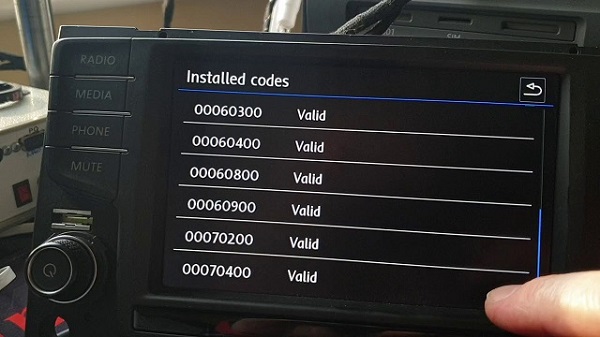Screen recording is a powerful way to share any information that you have on your screen with your viewers.
Before you make your first screencast, these nine essential tips will help you create a quality screen recording that you’ll want to share.
Watch the video, read the post, or do both! Either way, you’ll be well on your way to creating better screen recording videos.
1. You can record anything on your screen
One of the benefits of screen recording is that if you can see it, you can capture it. Anything is fair game – PowerPoint presentations, spreadsheets, webpages, and everything else that shows up.
The downside of capturing your screen is that you can accidentally record unwanted notifications and popups – sometimes even your cluttered desktop.
Before you start recording, clean up the icons on your desktop. Turn off notifications and disable popups, too.

2. Have a plan about what you’re going to say
It’s easy to ramble when you record. Instead, have a plan.
An outline or script will help guide you through your recording, for a better final video. Write down as much as you need to stay focused. This could be as detailed as exact words, a general list of steps, or any other details that help you stay on point and ensure you don’t forget anything important.


3. Length can impact effectiveness
How long is the ideal screencasting video? Unfortunately, there’s no easy answer – it depends. Short videos are great, but if you skip important information, viewers will be annoyed and unhappy.
 Recommended Reading: The Ultimate Guide to Easily Make Instructional Videos
Recommended Reading: The Ultimate Guide to Easily Make Instructional VideosOn the other hand, if you make a long video that has way more information than viewers need, they’ll be bored and stop watching. To get the best video length, focus on the content itself. Include just enough relevant information and your video will be as short as it can be.
4. Audio quality matters
Sound can make a big difference in the overall quality of your screencast recording. Let’s face it folks – one thing that turns off viewers faster than almost anything else is bad audio.
The best way to record good audio is to plan for it before you even start recording.
Don’t use the microphone built into your computer
It’s convenient and works in a pinch, but it won’t give you the best results. Use an external microphone to increase the quality of your audio dramatically. Even an inexpensive USB mic will work.
Get rid of background noise
Your microphone can pick up any noise around you, including relatively quiet ones such as fluorescent lighting and HVAC units, as well as louder ones like your neighbor’s barking dog down the street.
Some screencast programs let you ‘clean’ this type of noise out of the recording afterward, but it’s much better to eliminate them in the first place.
Strategically place your microphone
Make sure it’s located where it can pick up your voice easily and your audience can understand you clearly.
5. Record an appropriate size
It’s easy to record everything on your screen, but you can end up with a not-so-great viewing experience. Instead, record only what’s important. Most screen recording programs let you record just a section of your screen so you can focus on details.
 Recommended Reading: Getting Crisp, Clear Screen Video
Recommended Reading: Getting Crisp, Clear Screen VideoAvoid showing areas that distract, get in the way, or that just don’t help your video’s goal.

When you record a section of your screen, make sure the dimensions work wherever you’re going to host your video. Stick with standard ranges. Odd sizes – too tall or too wide – can leave your video with dark filler-bars on the sides or top when viewed on YouTube, Vimeo, etc.
If you’re not sure which size to record, it’s okay to include everything on your screen. It’s better to capture it all than to miss something important.
6. If you’re using webcam, make sure it looks good
Don’t underestimate the value of eye contact. Webcam footage builds credibility. Your audience can look into your eyes, see who you are, and more easily relate with your message.
Get yourself in a position to look good on camera. Pay attention to what’s behind you. If there’s something in the background you don’t want to be seen, move it or clean it up.

All that said, you don’t have to use a record your webcam. If you aren’t getting a good result, don’t use it. Your screencast recording can work without it.
7. Watch your mouse cursor
One element you’ll use in almost every screencast is the humble mouse cursor. It shows people where to look on the screen. It helps them follow along and see every movement to make sure they know where you are and what you’re talking about. The mouse cursor is important, so make sure you’re it’s as effective as possible.
Don’t circle things
Moving your mouse cursor around and around as if you’re talking with your hands is going to leave your viewers confused and unsure of where they should look. Instead, move your mouse cursor deliberately, and with purpose.
Don’t move at the speed of light
If you’re moving your mouse across the too fast, your audience won’t know where to look, struggle to follow along, and, ultimately, will stop watching your video.

Smooth out cursor motion in screen recordings
The Cursor Smoothing Effect in Camtasia is a great way to add polish to your screen recordings.
The effect takes the movement of the cursor in a screen recording, and turns it into a smooth line, from one point to the next.
8. If you can, cut out mistakes and unneeded content
Mistakes happen to the best of us. You’ll be recording, and your mouse will move to the wrong place, you’ll click on the wrong thing, or another unexpected thing will happen. It’s okay – it’s fixable.
Use a video editor to cut out any problems after the fact. Even if you don’t make any mistakes, there are other reasons to cut out content.
Not only does it help your video be more concise and to the point, it also makes your end result seem more polished and professional.

9. Know where you’re going to share your video
Where to host your video is a burning question you should answer at the start of your video creation process. Decide where to put your video early-on, so you’ll know:
- Which file type do you need?
- What dimensions should your video be?
- What information makes sense to include along with the video file?
- How will I upload my video (manually or direct)?
The more you know up-front the better, as it helps you create a better video for your viewers.
Well, now you’ve got the basics! If you need a screen recorder, TechSmith offers solutions to capture any area of your screen, edit, add effects, music, and more.
The post The Top 9 Screen Recording Tips That Will Make You a Better Creator (With Video) appeared first on Welcome to the TechSmith Blog.